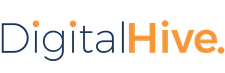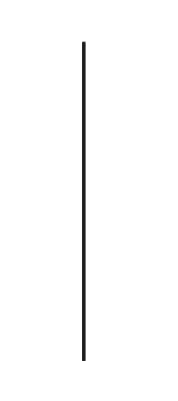Post-Installation
If your system uses a fail-over node for the content store, you will need to make a few manual changes.
Accessing the Digital Hive User Interface
After installing, access the user interface in a web browser.
Procedure
- Point a supported web browser to the following location:
https://{Theia Server}:{port}/theia/
...
- {Theia Server} = the web-accessible URL of the server on which you installed Digital Hive
- {port} = the port on which you installed Digital Hive (default port is 9443)
https://theia.example.com:9443/theia/
Setting Up Digital Hive For Use With a Failover Node
A failover monitoring tool must be configured to create an empty file upon failover.
Before you begin
You must have a tool for monitoring the content store nodes to determine if the primary is up and accessible.
Procedure
- Configure the monitoring tool to create an empty file upon failover, in:
<theia_install_location>/PostgreSQL/tmp
- The file must be named:
postgresql.trigger.<primary_content_store_port>
Recovery After Failover
After a failover has occurred and the original node repaired, you must re-synchronize the data on the new and old nodes.
If the primary content store node goes down, the failover node is promoted and becomes the new primary content store. Because Digital Hive continues operating using the new node, it will update data in the
content store on that node. After the original node is repaired, its data will be out of sync with that on the new primary node.
The steps for resynchronizing this data vary somewhat by operating system.
Restoring The Original Node After Failover recovery (Windows)
Follow the steps in this procedure to re-synchronize the data on the original content store node after a failover has occurred and the original node has been repaired.
Procedure
- In the Windows Services window, stop the Digital Hive service.
- Back up the data folder of the original primary node:
<theia_install_location>\PostgreSQL\data
- Copy the following files and move them to a location outside of the Digital Hive install directory:
<theia_install_location>\PostgreSQL\data\pg_hba.conf
<theia_install_location>\PostgreSQL\data\postgresql.conf
- On the original primary server, delete the contents of:
<theia_install_location>\PostgreSQL\data
- From the original primary server, run the following command in a Windows command prompt (line breaks used here only for readability):
<theia_install_location>\PostgreSQL\bin\pg_basebackup -h <failover_node_host>
-p <failover_node_port >--username=<replication_username>
-D <theia_install_location>\PostgreSQL\data -x
- In the Windows Services window on the failover node server, stop the PostgreSQL service.
- On the original primary node server, start the PostgreSQL service.
- On the failover node server, start the PostgreSQL service.
Restoring The Original Node After Failover recovery (Linux)
Follow the steps in this procedure to re-synchronize the data on the original content store node after a failover has occurred and the original node has been repaired.
Procedure
- Run the following command to stop the Digital Hive application.
./<theia_install_location>/tomcat.sh -stop
- Back up the data directory of the original primary node:
<theia_install_location>/PostgreSQL/data
- Move the following files outside of the Digital Hive install directory:
<theia_install_location>/PostgreSQL/data/pg_hba.conf
<theia_install_location>/PostgreSQL/data/postgresql.conf
- On the original primary server, delete the contents of:
<theia_install_location>/PostgreSQL/data
- On the original primary server, run the following command (line breaks used here only for readability):
<theia_install_location>/PostgreSQL/bin/pg_basebackup
-h <failover_node_host> -p <failover_node_port>
--username=<replication_username> -D
<theia_install_location>/PostgreSQL/data -x
- On the failover node server, stop PostgreSQL:
./<theia_install_location>/postgres.sh -stop
- On the failover node server, stop PostgreSQL:
./<theia_install_location>/postgres.sh -stop
- On the original primary node server, start PostgreSQL:
./<theia_install_location>/postgres.sh -start
- On the failover node server, start PostgreSQL
./<theia_install_location>/postgres.sh -start