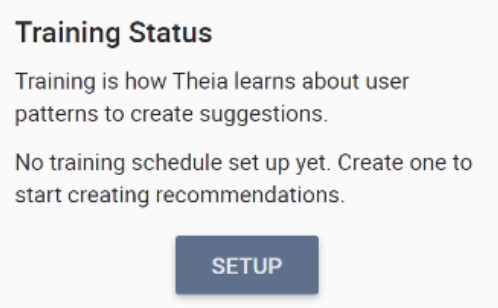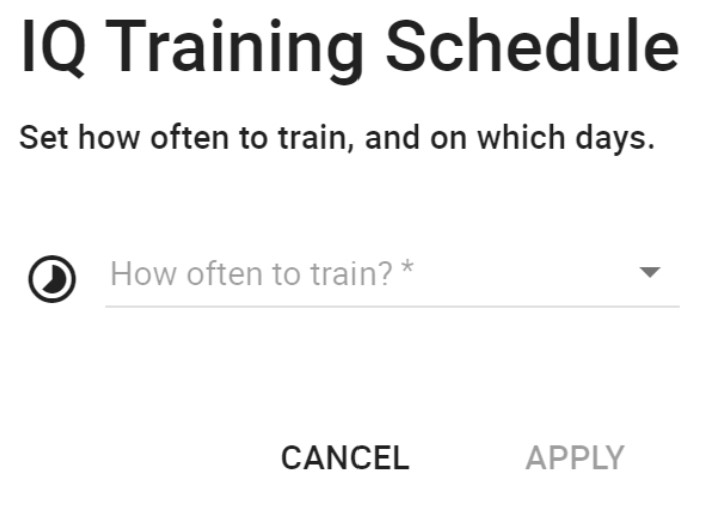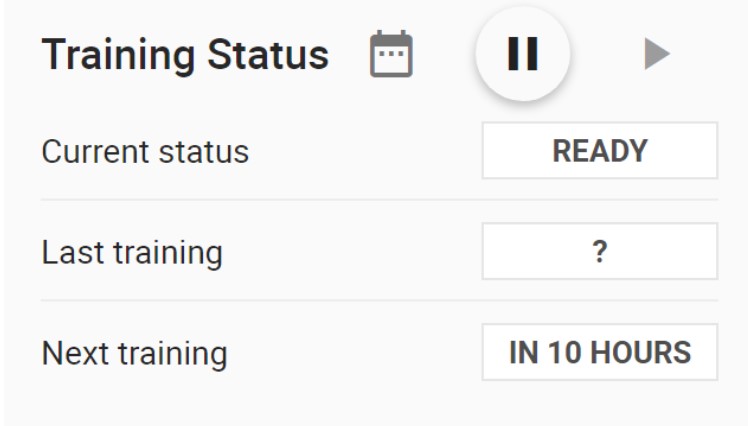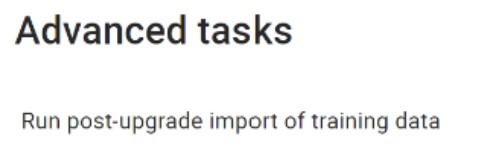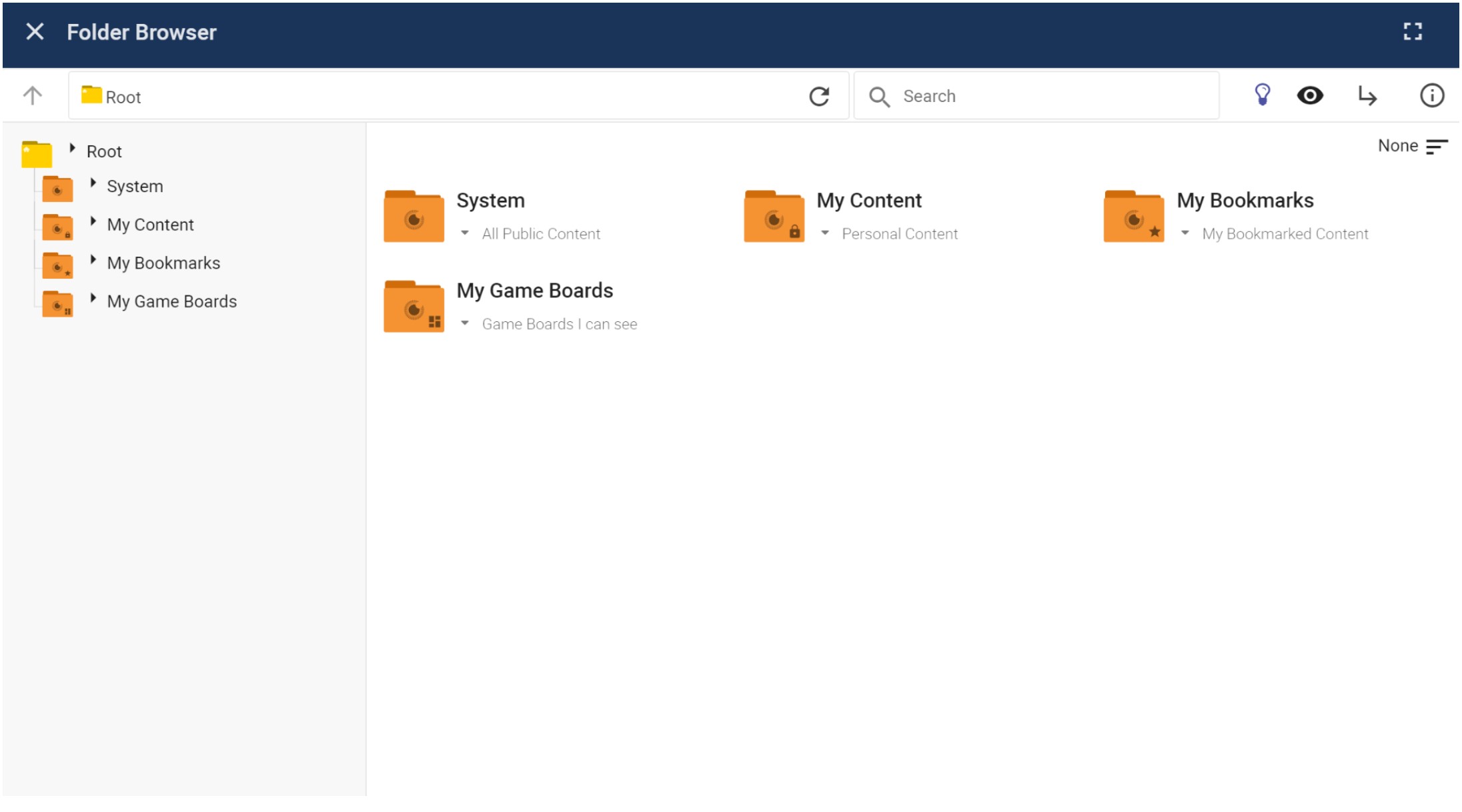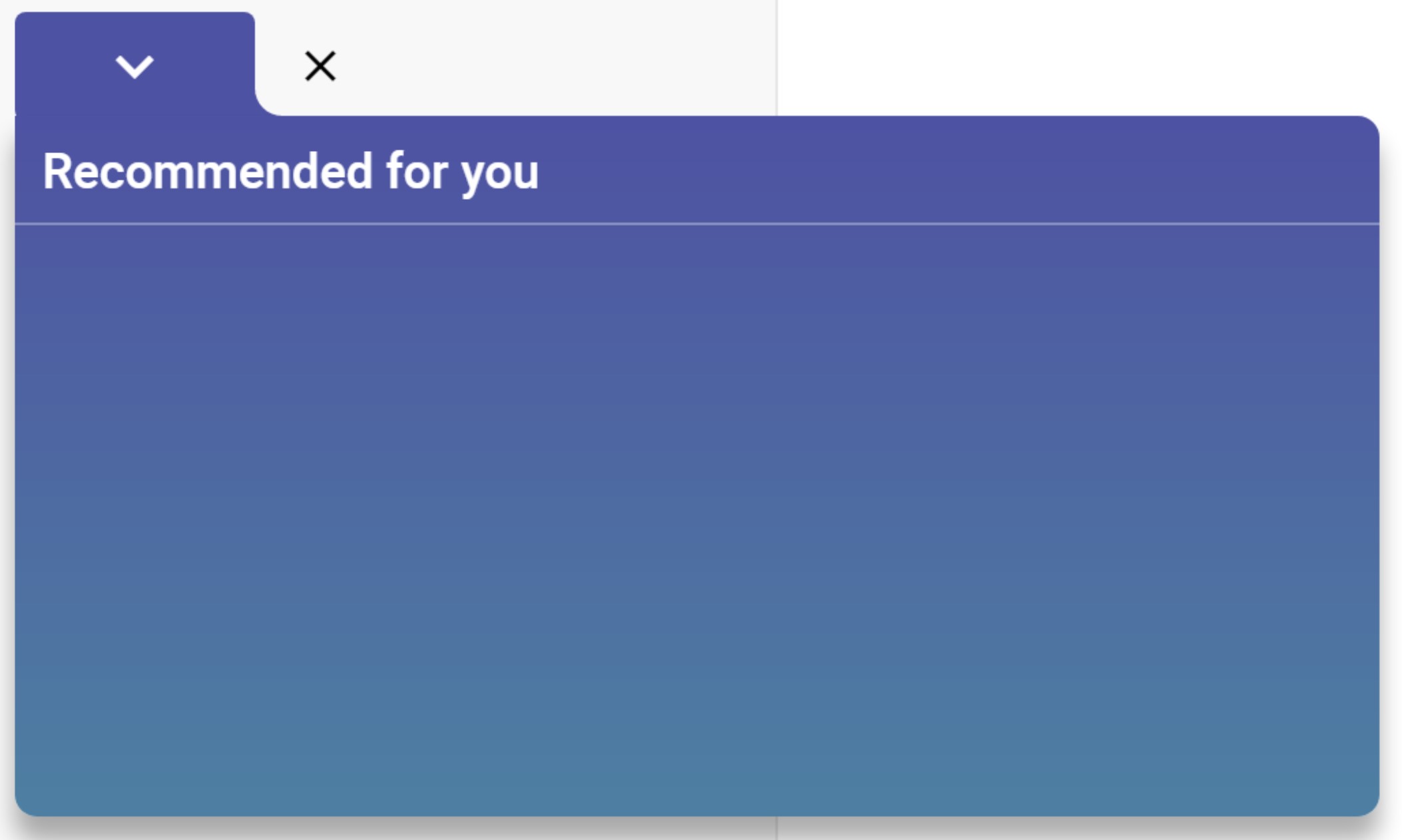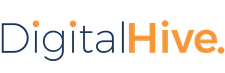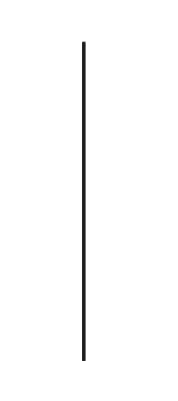The Digital Hive recommendation engine collects data on the user’s actions. Then uses this data to curate a list of artifact suggestions that the user may be interested in or may need in the future.
Before you begin
- Ensure that IQ has been installed.
Procedure
-
At the top right corner of the Digital Hive interface, click the applications icon (
 ). In the Applications box that
appears, click the Administration icon.
). In the Applications box that
appears, click the Administration icon.
The Digital Hive Admin Panel page opens. - In the menubar, click Systems.
The Systems page opens. - In the left navigation panel, select IQ.
The Systems > IQ page opens. - Click the toggle to Enable Recommendations.
The page displays configuration settings.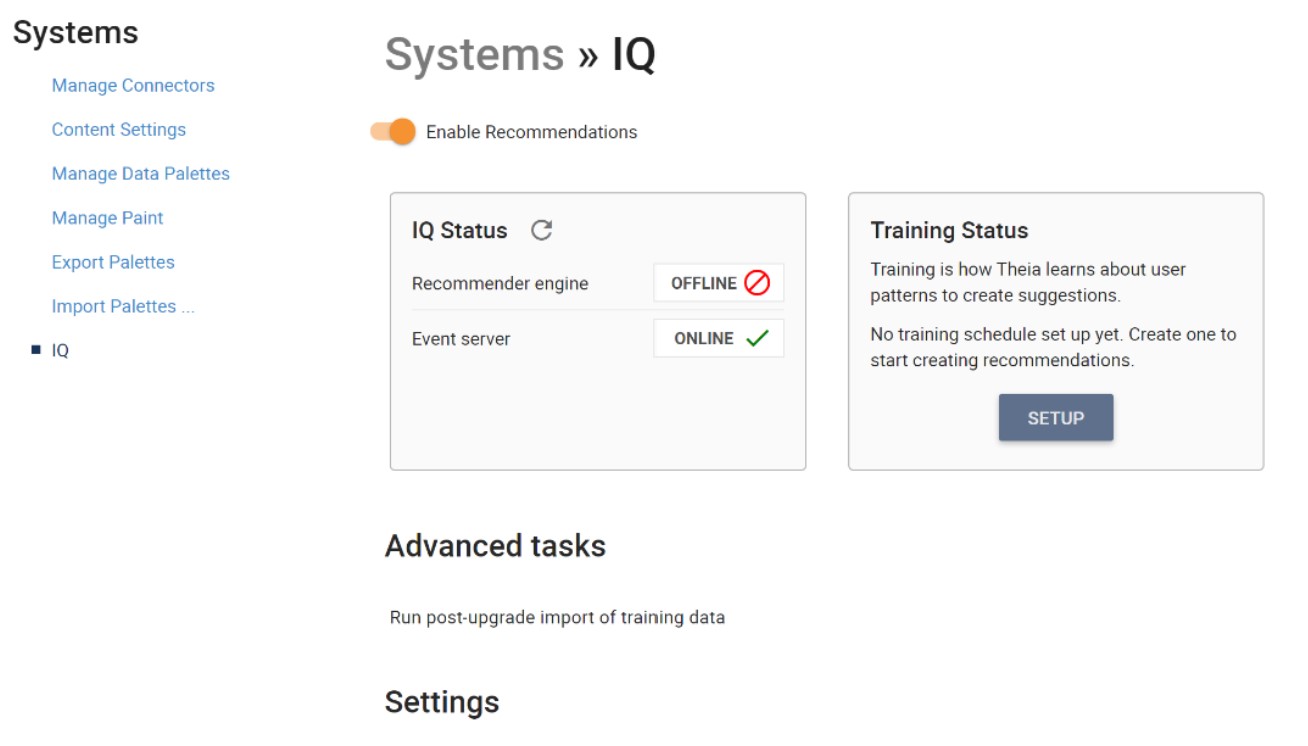
- The fields located under Settings have been pre-filled, no changes are needed to be made.
 Note: If you wish to obtain the Access Key, navigate to the Theia installation folder on your device. Navigate to the IQ folder where the Access Key note is located.
Note: If you wish to obtain the Access Key, navigate to the Theia installation folder on your device. Navigate to the IQ folder where the Access Key note is located.