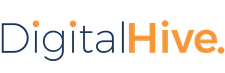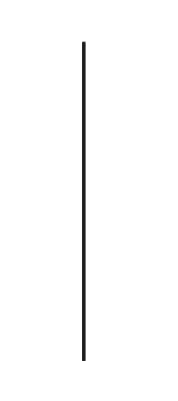When upgrading Digital Hive, you use an installation/upgrade wizard, as when Digital Hive was first installed.
Before you begin
- Back up the Digital Hive installation directory
- Store the backup archive in a location other than the Digital Hive installation directory.
About this task
The process for upgrading is nearly identical to that for installing Digital Hive
Procedure
- Obtain the Digital Hive installation archive from your Motio representative.
- If using Windows, open a Windows Command window using the Run as
Administrator option. - Extract the contents of the archive to a folder on your current Digital Hive server.
- If using UNIX/Linux, log in with a user account other than
root . - Change directory (cd) to the directory containing the
setup.cmd/setup.sh script. - If in Windows, run
setup.cmd . - If in UNIX/Linux, execute
./setup.sh . - On the Install or Upgrade wizard page, select Upgrade and click Next
- On the Upgrade Component Selection wizard page, select one of the following:
- Full application (default): Select if you are upgrading the primary (or only) node of the application.
- Digital Hive failover node: Select if you are upgrading a failover node
- Click Next and continue through the wizard following the instructions on the wizard pages