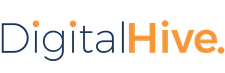If the connection information for a content system has changed, or if a newly added connector failed a connection test, you can edit the settings for that connector to fix the error.
Procedure
- Log in to Digital Hive with an account that has administrative privileges.
-
At the top right corner of the Digital Hive interface, click the applications icon (
 ) and in the Applications box
that appears, click the Administration icon.
) and in the Applications box
that appears, click the Administration icon.
The Digital Hive Admin Panel panel opens. -
In the navigation bar, click Systems.
The Systems > Manage page opens. -
In the connector list on the Systems > Manage page, locate the connector that you wish to test and in that row, click Edit.
The Edit Connector box opens, showing the current connection settings for the selected connector. - Revise whichever fields need to be edited.
- Optional: Click Edit Properties to open an editable panel displaying existing properties, and add or revise properties.
-
Click OK.
The Edit Connector box closes. -
At the top right of the connectors/manage page, Apply.
Digital Hive saves the updated connector settings and notifies you when done.
Next Steps
If you edited settings to fix a connection problem, retest the connection, as described in Testing the Connection to a Content System.