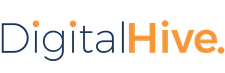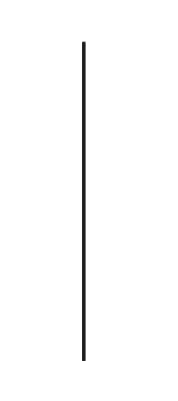After adding a new connector, test to see if Digital Hive can connect to the referenced content system.
About this Task
You can test the connection for any supported content system other than:
- Microsoft® SharePoint Online
- Microsoft® Power BI
- Google Drive™
- ThoughtSpot
Procedure
- Log in to Digital Hive with an account that has administrative privileges.
-
At the top right corner of the Digital Hive interface, click the applications icon (
 ) and in the Applications box
that appears, click the Administration icon.
) and in the Applications box
that appears, click the Administration icon.
The Digital Hive Admin Panel panel opens. -
In the navigation bar, click Systems.
The Systems > Manage page opens. -
In the connector list on the Systems > Manage page, locate the connector that you wish to test, and on the right end of the row, click the context menu icon (
 ).
).
-
From the small menu that appears, select Test Connection.
Digital Hive attempts to contact the content system, using the configured connection information, and indicates whether the test succeeded or failed.
Next Steps
- If Digital Hive could not connect to the content system, verify that the connection information is accurate and, if necessary, correct it.
- Mounting Folders